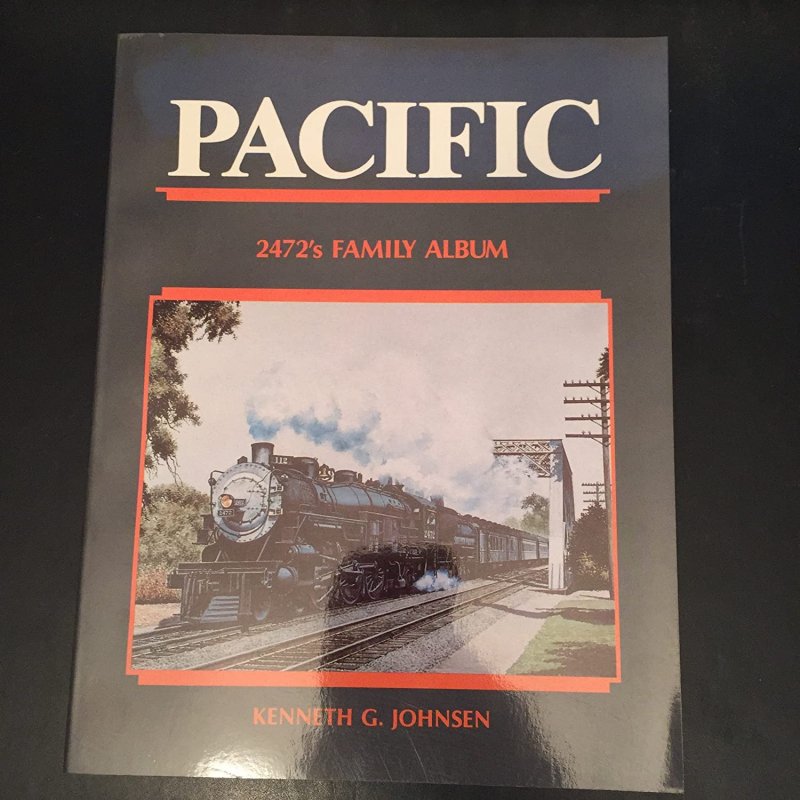
Many of the images submitted to 45Worlds have perspective problems and although paint.net is a superb editor for most images, it does not perform well when solving perspective problems. Its controls operate far too coarsely and make perspective changes difficult. However a new 'add-on effect' called Quadrilateral Correction makes this much easier for rectangles.
A rectangular image with obvious perpective distortion is shown below and this image will be used in the following tutorial.
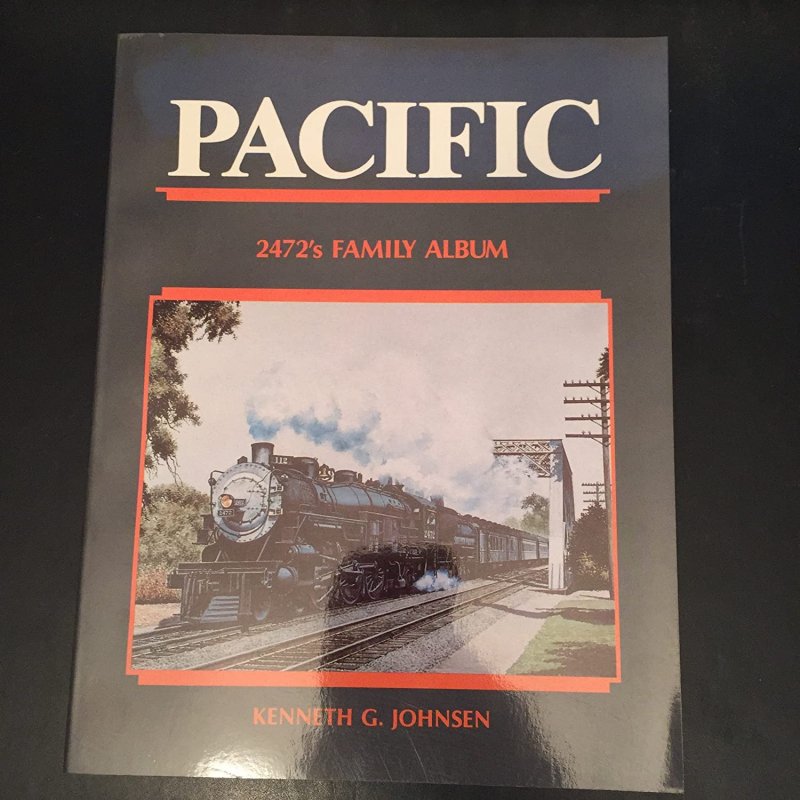
If you open the image in paint.net and use the menu to select Effects/Tools/Quadrilateral Correction, the tool (shown enclosed in dotted lines for clarity) will pop-up on top of the main paint.net window as shown below. If the circular control corners of the tool image are not in the corners, press the 'Reset All' button.
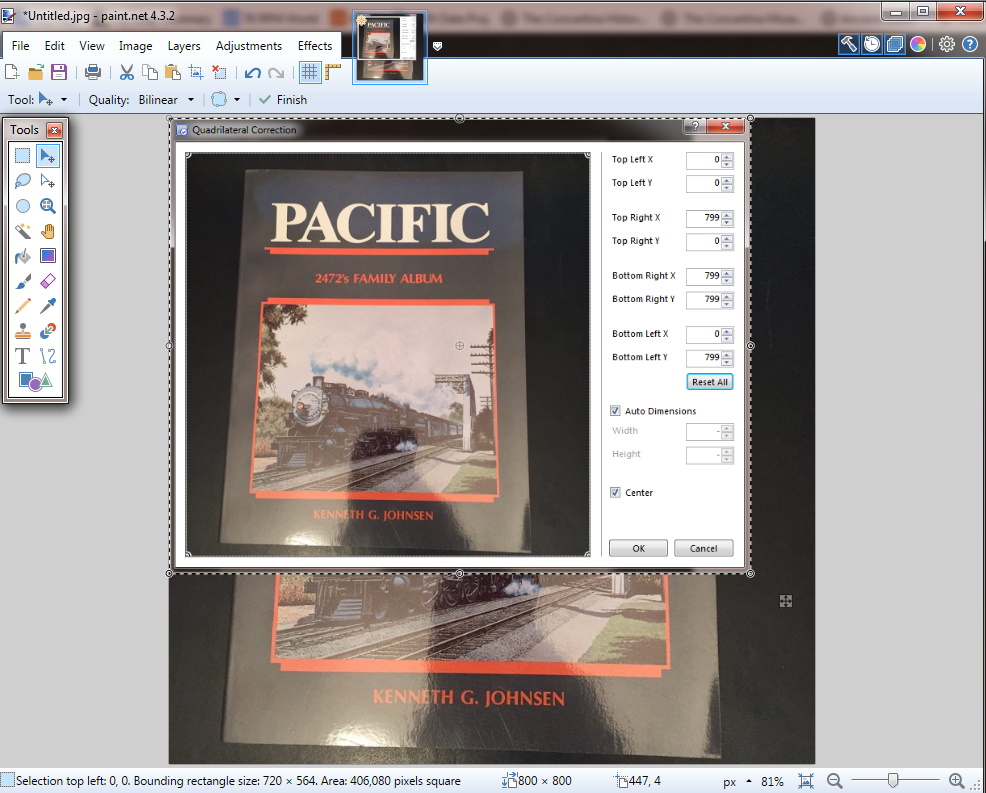
The top corners in the pop-up window are then 'drag and dropped' to the top corners of the image in the tool image:
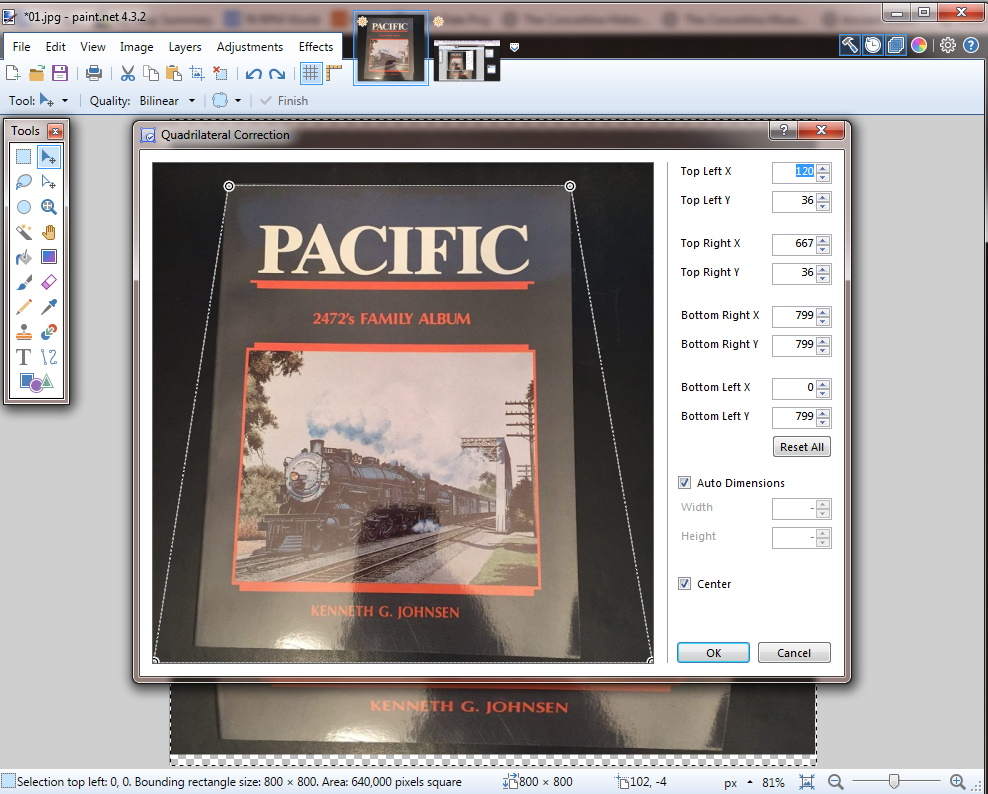
The bottom corners in the pop-up window are then 'drag and dropped' to the bottom corners of the image in the tool image:
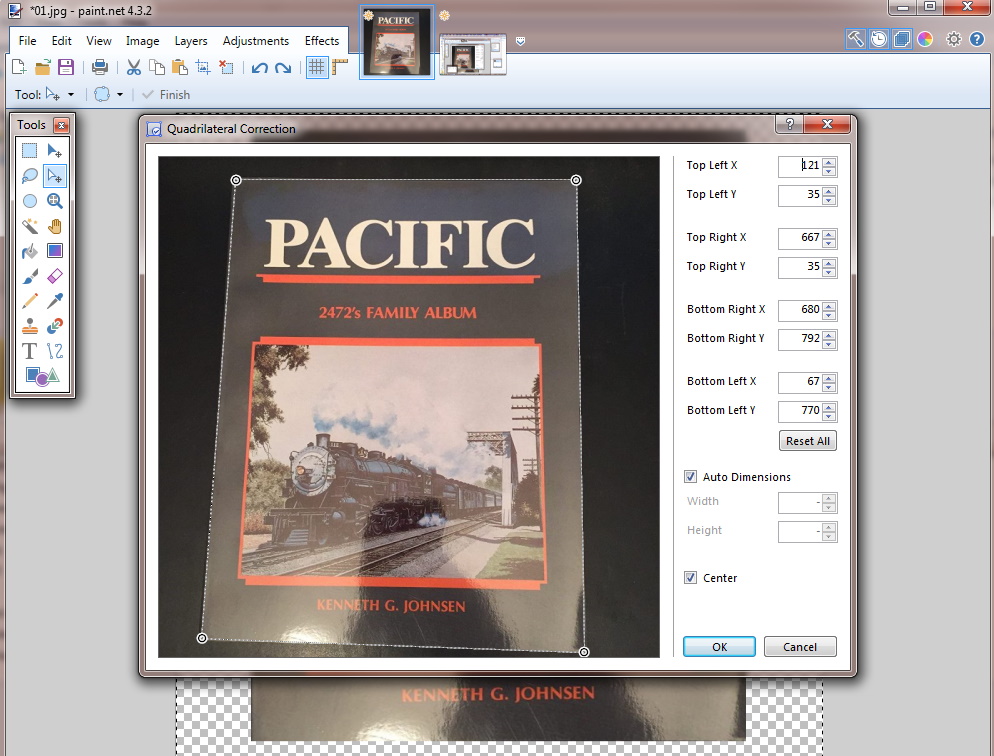
If you press the 'OK' button, you will return to the main paint.net window.Note that black and white chess board pattern will vary in size depending on your original image, and if you save the image at this point, it will be surrounded by white.
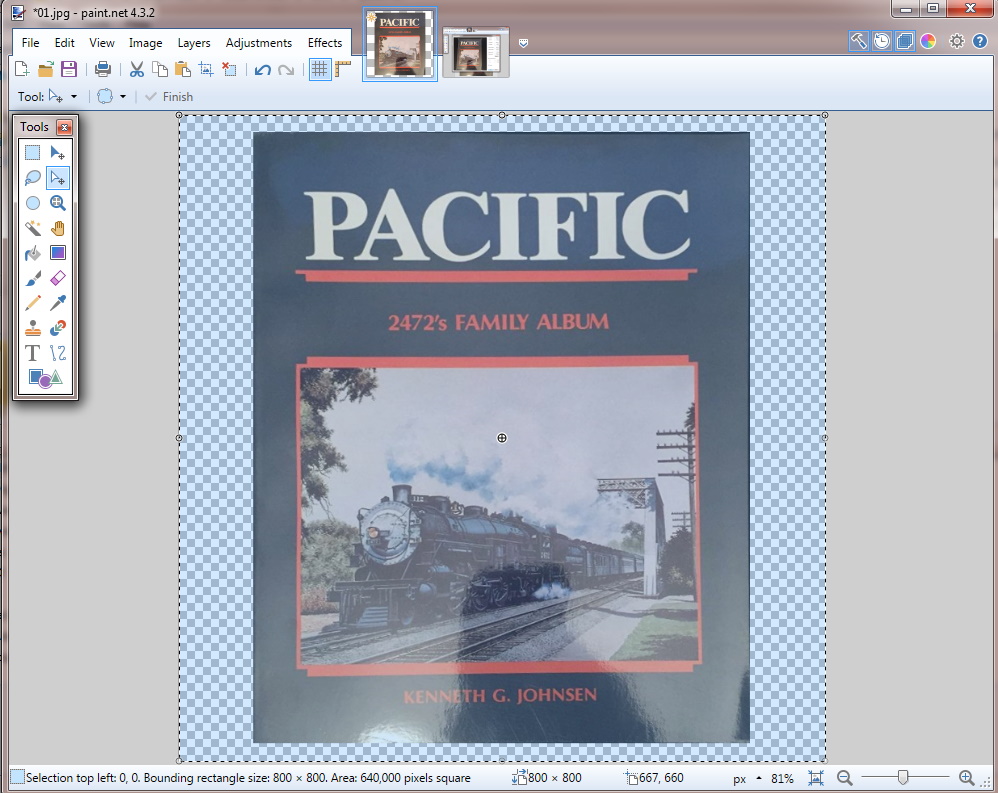
To remove the 'white' make sure the move selection tool
![]() is selected
and move the edges inward so only the 'book' image is selected, then
select the menu item Image/Crop To Selection. This will give you an image
to 'site standard' that you can save.
is selected
and move the edges inward so only the 'book' image is selected, then
select the menu item Image/Crop To Selection. This will give you an image
to 'site standard' that you can save.

If you have any questions, I'll be happy to answer them on the forums.